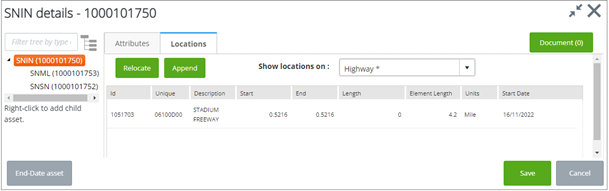Relocating Hierarchical Child Assets
Assets can only be relocated if the asset type is configured to allow relocation. Child assets may be relocated if their characteristics and relationship with the parent asset allow for it.
A child asset that has an IN relationship to its parent asset can only be relocated within the parent asset. The child asset offsets are bound by those of the parent asset.
A child asset that has an AT relationship to its parent asset cannot be relocated.
A child asset that has a NONE relationship to its parent asset can be relocated as a standalone asset.
To relocate a hierarchical asset:
- Click the
Start Spatial Edits button
 and select the layer you want to
work with. Click
Start Spatial Edits.
and select the layer you want to
work with. Click
Start Spatial Edits.
- Click the
Edit Asset
button
 .
.
- Navigate to the asset you
want to work with. On the map, click the asset you want to relocate. Click the
Show Attributes button
 that is on the radial context
menu. The
Asset details dialog opens.
that is on the radial context
menu. The
Asset details dialog opens.
- Switch to the Locations tab.
- In the hierarchy tree, click to highlight the asset to be relocated, then click Relocate. A Location Details dialog opens.
- From the Name dropdown list, enter the name of the element. As you type, a list of values matching what is entered appears. Select the element where the asset is located.
- Enter the Offset for the new location and set the Effective Date. By default, the current date is shown.
- Click Save. The Location Details dialog closes and a success message appears briefly onscreen.
- The new Start and End values appear on the asset’s Locations tab. In the case of AT and IN child assets, relocating the parent asset also relocated the child assets. For a child asset that has an IN relationship to the parent asset, the new values must be within the boundaries of the parent asset.